Recently, my Kaiboer T3 has had a lot of problems. I would like to directly upgrade the system function. What should I do? Next, I will give you talk about the process of open Boer T3 Brush, and provide the following firmware package, this method is slightly more difficult, but the safety factor is high, how to brush are not dead, the specific operation process to see the following content.

Ready to work:
1, download open Bor T3 Brush Toolkit, after decompression is divided into two folders, respectively, USB drive and brush machine tools;
(Brush machine tool download address, http://pan.baidu.com/s/1hq7rBUG)
2, Kai Boer T3 firmware brush package, (download address, http://pan.baidu.com/s/1vY7RS)
install driver:
1. Unplug the power supply of the open T-Board T3, use a Micro USB cable or mobile phone USB cable to access the T3 tail OTA interface port, and insert the other end into the computer USB port;
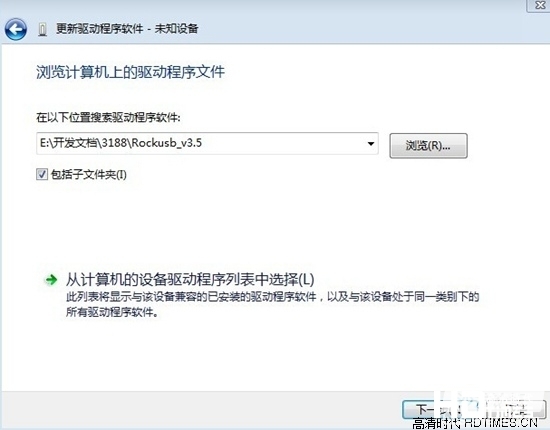
2, using a toothpick and other spikes to withstand the BOR key next to the open Boer T3 power, and then insert the power, about ten seconds, the computer will pop up a new device, according to prompts from the local designated installation program, the path to select the just downloaded accessory corresponding USB driver ;

Brush process:
1, open the brush tool inside RKBatchTool.exe;
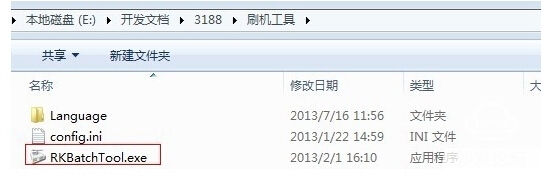
2. Select Kaibol T3 firmware package, and then click Upgrade; (At this time, the box in the lower left corner of the figure should be green, indicating that the firmware package is determined. If it is not green, please re-plug the computer USB again, or hold down the RESET button before repeating. Re-power operation
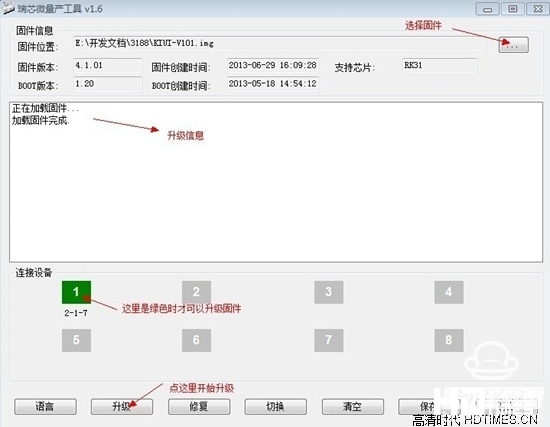
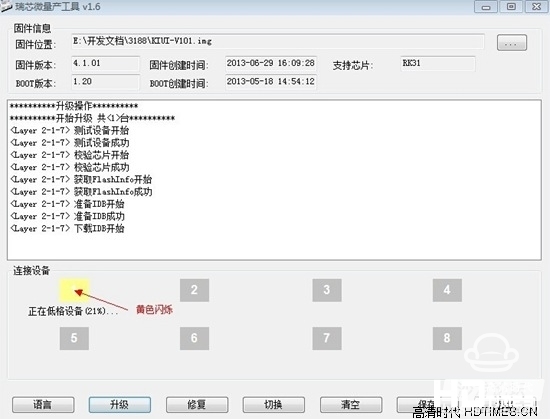
3. If the square is flashing yellow, the system will start the default brushing. Wait a moment to complete.
(If the brush fails, it doesn't matter. You can do it again, rest assured that you will never die:)

Ready to work:
1, download open Bor T3 Brush Toolkit, after decompression is divided into two folders, respectively, USB drive and brush machine tools;
(Brush machine tool download address, http://pan.baidu.com/s/1hq7rBUG)
2, Kai Boer T3 firmware brush package, (download address, http://pan.baidu.com/s/1vY7RS)
install driver:
1. Unplug the power supply of the open T-Board T3, use a Micro USB cable or mobile phone USB cable to access the T3 tail OTA interface port, and insert the other end into the computer USB port;
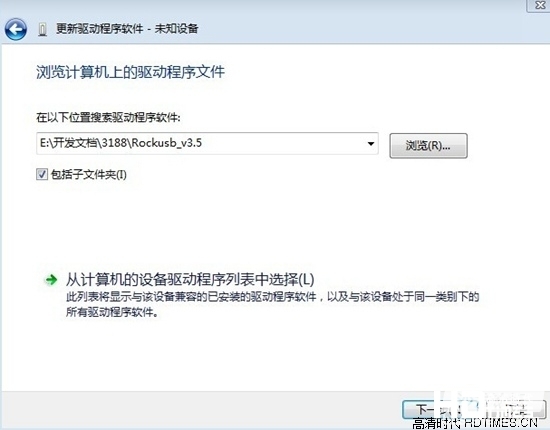
2, using a toothpick and other spikes to withstand the BOR key next to the open Boer T3 power, and then insert the power, about ten seconds, the computer will pop up a new device, according to prompts from the local designated installation program, the path to select the just downloaded accessory corresponding USB driver ;

Brush process:
1, open the brush tool inside RKBatchTool.exe;
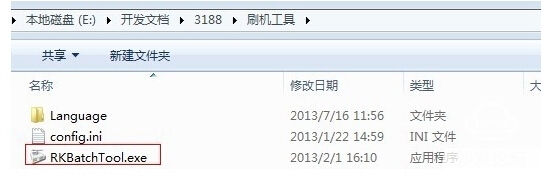
2. Select Kaibol T3 firmware package, and then click Upgrade; (At this time, the box in the lower left corner of the figure should be green, indicating that the firmware package is determined. If it is not green, please re-plug the computer USB again, or hold down the RESET button before repeating. Re-power operation
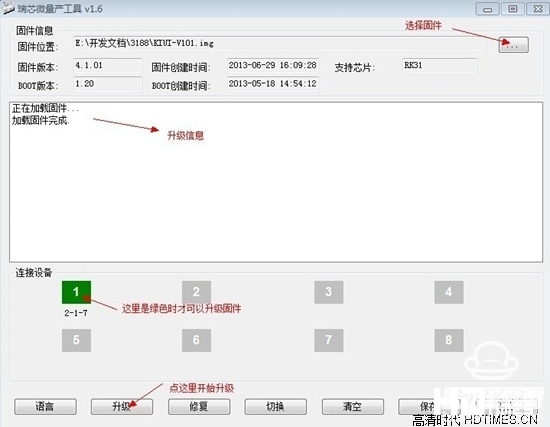
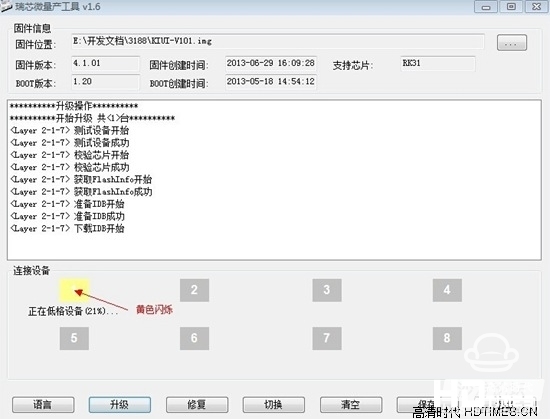
3. If the square is flashing yellow, the system will start the default brushing. Wait a moment to complete.
(If the brush fails, it doesn't matter. You can do it again, rest assured that you will never die:)